VS Code Extension
The cmux VS Code extension allows you to easily pair with cmux during development. Our extension works with VS Code and Cursor.
It's especially useful for completing the "last mile" of a task or establishing the initial architecture.
Overview
The extension has a small initial surface area: a command to open a workspace.
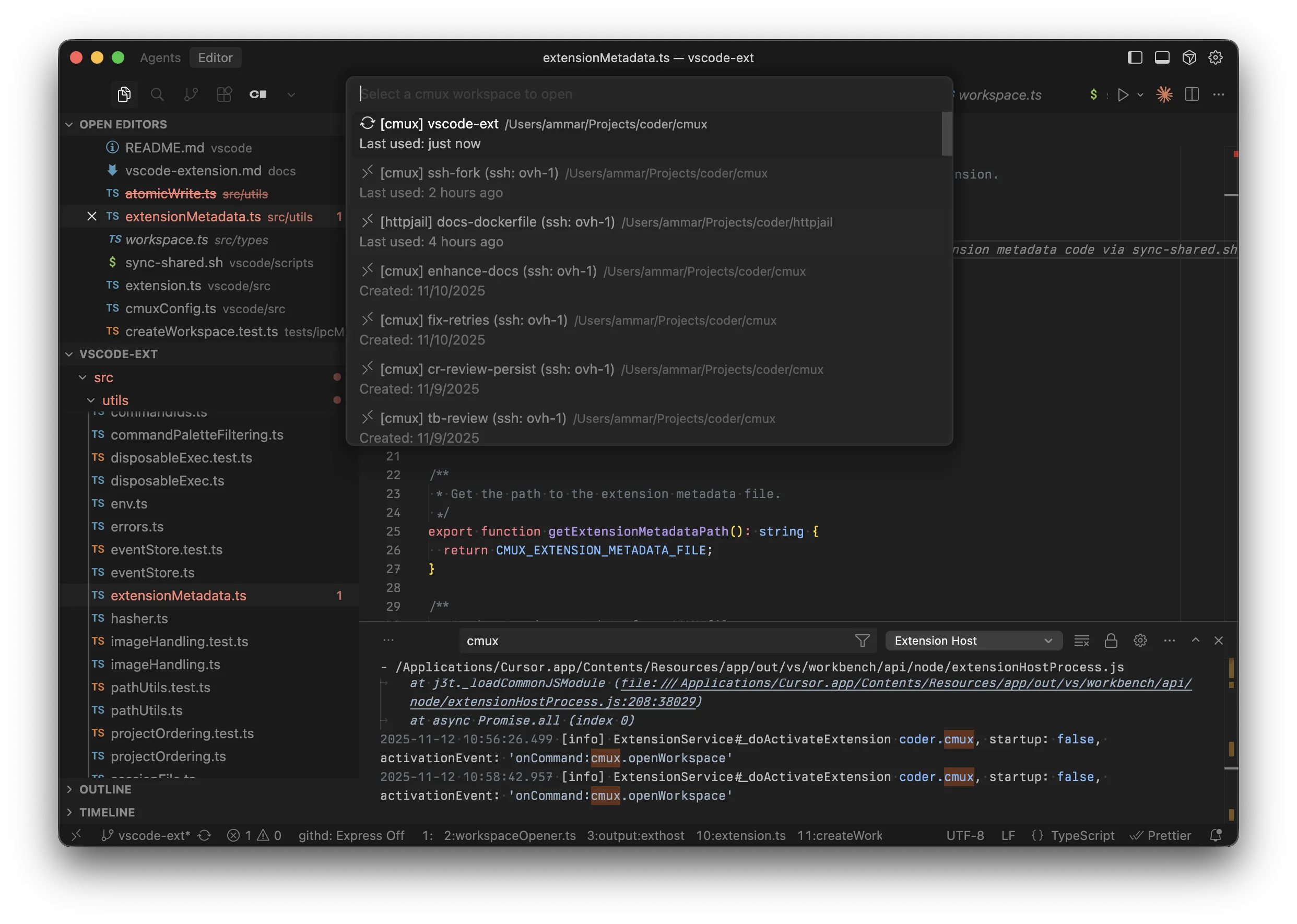
- Press
Cmd+Shift+P(orCtrl+Shift+Pon Windows/Linux) - Type "cmux: Open Workspace"
- Optional: Set a custom keybinding in the Command Palette settings
- Select your workspace
- It opens in a new editor window
The extension works with both local and SSH workspaces.
Installation
Download
Download the latest .vsix file from the GitHub releases page.
Install
Command line:
From editor UI:
- Open Command Palette (
Cmd+Shift+P) - Type "Extensions: Install from VSIX..."
- Select the downloaded file
Workspace Types
The extension displays workspaces differently based on their type:
- Local:
📁 [project-name] workspace-name - SSH:
🔗 [project-name] workspace-name (ssh: hostname)
SSH Workspaces
Requirements
For SSH workspaces to work, you need:
- Remote-SSH Extension installed
- VS Code:
ms-vscode-remote.remote-ssh - Cursor:
anysphere.remote-ssh - The extension automatically detects which one you have
- VS Code:
- SSH host configured in
~/.ssh/configor in the Remote-SSH extension
Setup SSH Host
If you haven't configured the SSH host yet:
-
Open
~/.ssh/configand add:Host myserver HostName 192.168.1.100 User username IdentityFile ~/.ssh/id_rsa -
Or use VS Code's Remote-SSH command:
Cmd+Shift+P→ "Remote-SSH: Add New SSH Host..."
Development
For development instructions, see vscode/README.md and vscode/DEVELOPMENT.md in the
repository.